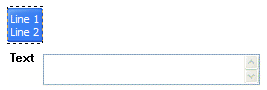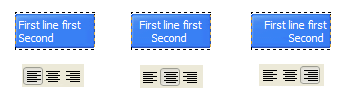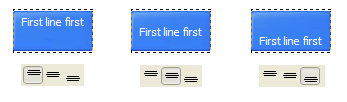QUICK HELP
Create your menu using "Add button" and "Add submenu's item's buttons. Use various ready to use Templates. Double click on the Template to apply it. Change button appearance for normal and mouse over states and set buttons/submenus link properties and link target attributes. Save your menu as project file, as HTML page or insert your menu into the existing HTML page
JAVASCRIPT DROP DOWN SAMPLE
Properties of play button
This toolbox is for adjusting the buttons' properties. You can adjust one single button or a group of web page buttons selected with Ctrl/Shift keys at once.
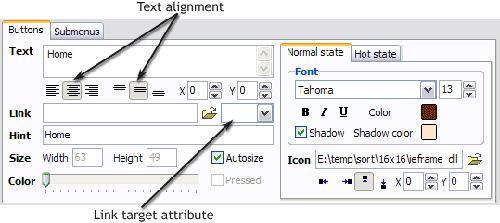 Text - type the button text here. If you want the button to have several lines of text just press "Enter" after typing each line.
Text - type the button text here. If you want the button to have several lines of text just press "Enter" after typing each line.
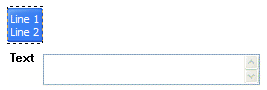
Text alignment - defines text alignment inside the button.
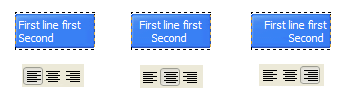
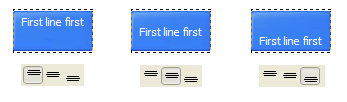
Text offset - text offset in relative coordinates. For more precise text position adjustment.
Link - the link that is to be opened when user clicks the button. For example: http://www.vista-buttons.com. You can also click "Open" icon to the left of the "Link" field to select the page you want to link to.
Link target attribute - link behavior adjustment. Link target attribute tells web-browser where to open the linked page. This attribute represents the Target attribute of the link (<a> tag in HTML). You can either enter your target value in the field or choose from the predefined attribute values in the list.
If you enter your own value, it must be a window or a frame name. Note, that names are case-sensitive. The linked document will then be opened in that window/frame.
Predefined attribute values:
- _blank - Browser creates a new window for the linked page.
- _parent - Linked page replaces the current frame's framesetting page (if one exists; otherwise, it acts like _self).
- _self - Linked page replaces the current page in its window or frame.
- _top - Linked page is to occupy the entire browser window, replacing any and all framesets that may be loaded (acts like _self if there are no framesets defined in the window)
If you leave the field clean then the linked page will be opened in the same browser window.
Hint - specifies the tooltip that is shown when you hold the mouse over the button for a few seconds.
Autosize - defines whether the button size is set automatically to accommodate all its contents or not. If not, you should enter the button size manually in the "Width" and "Height" fields.
Width, Height - if "Autosize" property is off then you can enter the button size in these fields.
Pressed - this property is disabled unless your menu type is "3-state toggle". If the menu type is "3-state toggle" and the property is set then the button will be displayed as pressed. Note, that only one button in the menu can be "pressed" at a time.
In the example below, the "Download" web page buttons Pressed property is set.

Color - move slider to change selected buttons' colors.
DESCRIPTION
Sub menus dropdown over all the objects on the page (select, flash, object, embed). Design personal styles for any submenu and item. Use images for icons, backgrounds of items. Using images you can create menus entirely based on graphics.
| Easy to Use |
- GUI interface to create your javascript drop down sample menus easily and in no time
- Sensible menu parameters for manual editing
|
Css Rollover Images Fade | Cost Effective |
- Starts at just $39.95. Buy Now!
- 30 days free trial version. Download Now!
- Stop paying month-to-month subscription to web image and icon collections!
- Don't waste your money on licenses for every new domain where you want to place the menu! Pay once, use for life, anywhere!
|
Css Menu Drop Shadow Transparency| Drop Down Menu Examples In Html Javascript Drop Down Sample |
| Easy, quick, professional |
| Its very easy to create professional high-quality web buttons with the help of Drop Down JS Menu. Once installed you�ll be making buttons for your web site with no programming or drawing required. |
RELATED
Click Button Popup Links Sample Javascript. Web Menu How To Create brilliant web buttons and drop down menus in a few clicks! Thousands of hi Click Button Popup Links Sample Javascript Template of Day
Javascript Navigation Simple Drop-Down Menu Tutorial Simple Drop-Down Menu v2.0. It is a One Level Drop HTML Drop Down DHTML Menu JavaScript DropDown Cascading Menu CSS Horizontal Download Drop-Down Menu Sample
JavaScript Drop Down Boxes So, you have been thinking about adding a drop box for people to navigate your page with. One problem ..how is it done? Below is a sample navigation drop box.
ColdFusion - Javascript. Populating dependant drop down I need to pull out YEARS from my database into my drop down - which is not a javascript, sample
Javascript For Drop Down Menu Css Submenus Samples Create Menu In Javascript Drop Downs Menubar Jsp Free Downloads of Javascript Drop Javascript Drop Down Menu: loads builder
How To Create Folding Menu Drag With Firefox Javascript Example; Dhtml Sample How To Create Folding Menu Create Flash menu as easy as 123 - 123 Flash Menu Description: A drop down
Html Drop Down Menu Dynamic Drive DHTML Scripts- AnyLink Drop Down Menu The below sample HTML demonstrates 3 links Dynamic DHTML Free drop down menu builder helps you build javascript drop down menu
Html Drop Down Menu Dynamic Drive DHTML Scripts- AnyLink Drop Down Menu The below sample HTML demonstrates 3 links Dynamic DHTML Free drop down menu builder helps you build javascript drop down menu
populating a drop down using another drop down - JavaScript populating a drop down using another drop down. Ask JavaScript / Ajax / DHTML questions and get answers from our community of JavaScript / Ajax / DHTML experts and
Dynamic Drop-down Menus: Javascript Progressive Enhancement Dynamic Drop-down Menus: Javascript Progressive Enhancement; Review: the sample menu in its current state Dynamic Drop-down Menus: Javascript Progressive Enhancement
Multilevel - Drop Down List - Samples Functional Samples. AJAX Menu; Javascript API; Cross Frame Menu; Popup Menu; Highlighted Items Multilevel - Drop Down List. Deluxe menu can contain as many rows as you wish
Click Button Popup Links Sample Javascript. Web Menu How To Create brilliant web buttons and drop down menus in a few clicks! Thousands of hi Click Button Popup Links Sample Javascript Template of Day
Code Style: Drop down menu using DOM1 and CSS 2 visibility Javascript code for drop down menu visibility-HorizontalMenuBuilder.js. This menu builder script defines the drop-down menu contents and event handler functions for
Linked Dropdown Sampler Linked Dropdowns Part 1 : Introduction and Sample Page A simple Javascript function can link two drop down lists together so that selecting a
XP Style TaskBar - Javascript Drop Menu - Templates Functional Samples. AJAX Menu; Javascript API; Cross Frame Menu; Popup Menu; Highlighted Items Style Template 1 script drop down menu Youtube Style Template 2 drop down
Drop Down Menu : Example - JavaScript Tutorial - EchoEcho.Com EchoEcho.Com - javascript tutorial - javascript menu Drop-Down Menu : C lick here to see a sample page using this script.
The JavaScript Source: Forms : Auto Drop Down Automatically adjusts the values in the selection box depending on the item selected in the drop down menu. Awesome!
Multilevel - Drop Down List - Samples Functional Samples. AJAX Menu; Javascript API; Cross Frame Menu; Popup Menu; Highlighted Items Multilevel - Drop Down List. Deluxe menu can contain as many rows as you wish
Javascript Menu : DHTML FAQ Samples. Transition Submenu Effects dhtml dynamic menu; Search Support On a HTML page, there is a JavaScript mouse drop down navigation menu on the top , and some
populating a drop down using another drop down - JavaScript populating a drop down using another drop down. Ask JavaScript / Ajax / DHTML questions and get answers from our community of JavaScript / Ajax / DHTML experts and
JavaScript DHTML Menu. Cross Browser Drop Down Fly Out Menus The Milonic DHTML Menu or JavaScript Menu and any of the free sample DHTML menus are currently available Milonic provide full featured pull down web menus for some of the
Code Style: Drop down menu using DOM1 and CSS 2 visibility Javascript code for drop down menu visibility-HorizontalMenuBuilder.js. This menu builder script defines the drop-down menu contents and event handler functions for
CSS Dropdown Menus Sample and Tutorials - Hidden Pixels Hidden Pixels is Ultimate Web Designer Resources, Tools, Tutorials, and Portfolio CSS Dropdown Menus Sample and Tutorials
CSS Dropdown Menus Sample and Tutorials - Hidden Pixels Hidden Pixels is Ultimate Web Designer Resources, Tools, Tutorials, and Portfolio CSS Dropdown Menus Sample and Tutorials
Drop Down Vertical Javascript Template Samples. MS Office Drop Down Menu; Over Flash, Java, iFrames javascript scrolling menu; Examples In Dhtml; Drop Down States Net; Men�-Beispiel; Image Background Menu javascript
Multilevel - Drop Down List - Samples Functional Samples. AJAX Menu; Javascript API; Cross Frame Menu; Popup Menu; Highlighted Items Multilevel - Drop Down List. Deluxe menu can contain as many rows as you wish
javascript calendar drop down Javascript Calendar Example by Lea Smart Start by choosing from the sample format drop down menu. You can then customize by clicking Click on the "Test" button to test
XP Style TaskBar - Javascript Drop Menu - Templates Functional Samples. AJAX Menu; Javascript API; Cross Frame Menu; Popup Menu; Highlighted Items Style Template 1 script drop down menu Youtube Style Template 2 drop down
JavaScript Menu - COOLjsMenu - free cross-browser popup and Samples Gallery and our documentation show you how much you can do with our javascript menu and help to build your own drop-down or popup menu. Menu available in two
Multilevel - Drop Down List - Samples Functional Samples. AJAX Menu; Javascript API; Cross Frame Menu; Popup Menu; Highlighted Items Multilevel - Drop Down List. Deluxe menu can contain as many rows as you wish
FlexiMenus JS - Javascript menu extension for Dreamweaver samples Javascript Menu Samples created with Flexi Menus now with Dreamweaver CS5. Drop down menu samples with JavaScript effects and no hand-coding.
JavaScript DHTML Menu. Cross Browser Drop Down Fly Out Menus The Milonic DHTML Menu or JavaScript Menu and any of the free sample DHTML menus are currently available Milonic provide full featured pull down web menus for some of the
Dynamic Drop Down Menu - Samples - Deluxe-Tree.com Javascript API functions: 1. Change "Deluxe Tree/Purchase Delete "Samples Gallery/Samples Block 3" item. 6. Hide / Show "Deluxe Tree" item info. 3. Show dynamic drop down menu
JavaScript dynamic drop down list, selection of second html populating the second list based on the selection of first list value in client side JavaScript
Drop down list value using javascript - JavaScript / Ajax Drop down list value using javascript. Ask JavaScript / Ajax / DHTML questions and get answers from now the problem is i want to take that name to that sample() function
FlexiMenus JS - Javascript menu extension for Dreamweaver samples Javascript Menu Samples created with Flexi Menus now with Dreamweaver CS5. Drop down menu samples with JavaScript effects and no hand-coding.
Javascript Drop Down Menu Feedback Round Bars Samples; PalmPre Samples; PalmPre 2 Samples; Android Javascript Drop Down Menu Feedback
FlexiMenus JS - Javascript menu extension for Dreamweaver samples Javascript Menu Samples created with Flexi Menus now with Dreamweaver CS5. Drop down menu samples with JavaScript effects and no hand-coding.
Sample modifications ****JavaScript based drop down DHTML menu generated by NavStudio. (OpenCube Inc. - http://www.opencube.com)****
jQuery Drop Down Menu - Simple JavaScript Plugin � Scripts <ul id="jsddm"> <li><a href="#">JavaScript</a> <ul> <li><a href="#">Drop Down Menu</a Download jQuery Drop-Down Menu Sample
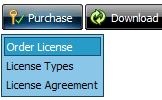






















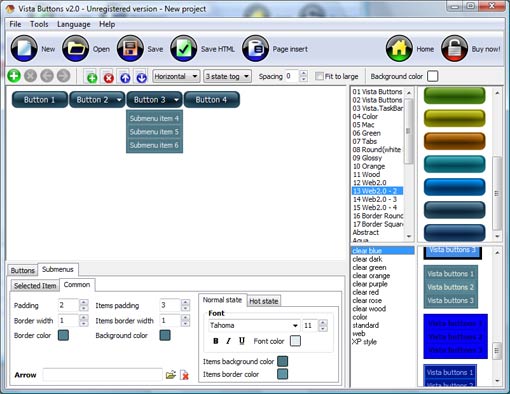


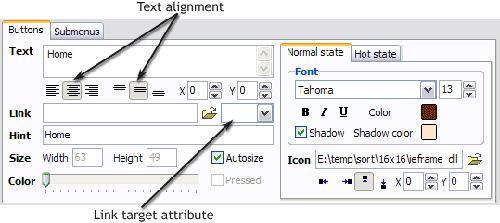 Text - type the button text here. If you want the button to have several lines of text just press "Enter" after typing each line.
Text - type the button text here. If you want the button to have several lines of text just press "Enter" after typing each line.