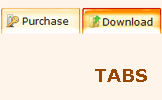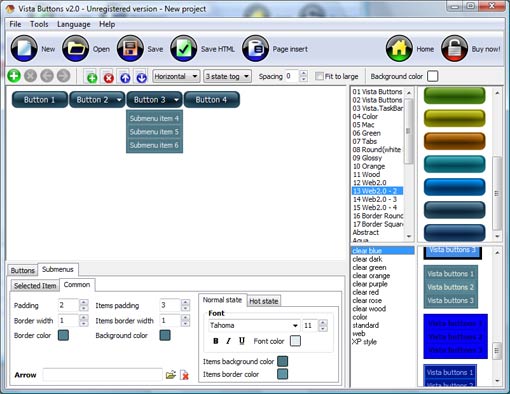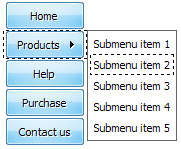QUICK HELP
Click "Add button" and "Add submenu's item's buttons to create your menu. Create your own buttons or use ready to use Templates. Select vista button or submenu by clicking it and change button appearance for normal and mouse over states and set buttons/submenus link properties and link target attributes. Save your menu as project file, as HTML page or insert your menu into the existing HTML page
CSS CREATE SUBMENU
To create submenus you should choose the button at first. Let's add 6 subitems for the "Products" button for example. To add submenus you should click "Add submenu's item" button situated on the Toolbar five times.

You'll see that the "Products" button has 5 subitems now.
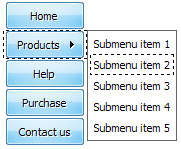
DESCRIPTION
| Good navigation is an important step to website success. If people can't find their way around the site, they will quickly give up looking and leave, never to return. So, it's absolute vital that your website has a fast, neat, and eye-pleasing navigation.
Don't allow your website visitors to get lost. Try JavaScript DropDown Menu! | |
| Easy, quick, professional |
| Its very easy to create professional high-quality web buttons with the help of Drop Down JS Menu. Once installed you�ll be making buttons for your web site with no programming or drawing required. |
Cascade Menu Site Compatibility        |
- Full cross-browser compatibility including IE, Netscape, Mozilla, Opera, Firefox, Konqueror and Safari on Windows, Mac OS and Linux
- Search engine friendly
- Support for any doctypes
|
Dhtml Rightclick Menu| Cascade Drop Down List Javascript Css Create Submenu |
| Easy, quick, professional |
| Its very easy to create professional high-quality web buttons with the help of Java Script Drop Down Menu. Once installed you�ll be making buttons for your web site with no programming or drawing required. |