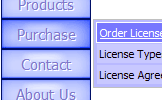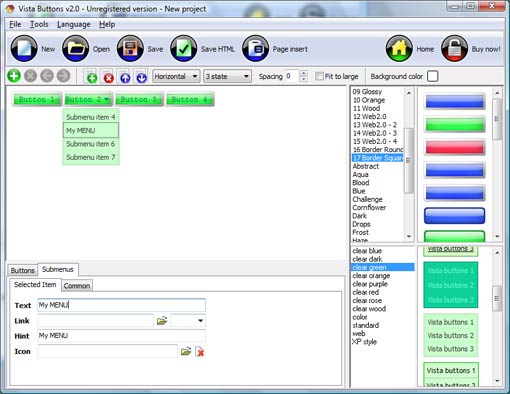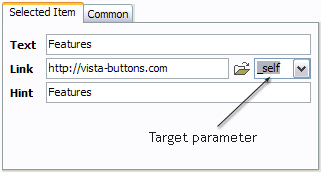QUICK HELP
Create your menu using "Add button" and "Add submenu's item's buttons. Use various ready to use Templates. Double click on the Template to apply it. Change button appearance for normal and mouse over states and set buttons/submenus link properties and link target attributes. Save your menu as project file, as HTML page or insert your menu into the existing HTML page
FLOATING SUBMENUS HTML
Web buttons and icons properties
This toolbox is for adjusting submenus properties. When you change submenu properties all submenus in the menu will be changed.
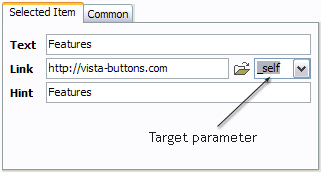

Text - type the submenu's item text here.
Link - the link that is to be opened when user clicks the item. For example: http://www.vista-buttons.com. You can also click "Open" icon to the left of the "Link" field to select the page you want to link to.
Link target attribute - link behavior adjustment. Link target attribute tells web-browser where to open the linked page. This attribute represents the Target attribute of the link (<a> tag in HTML). You can either enter your target value in the field or choose from the predefined attribute values in the list.
If you enter your own value, it must be a window or a frame name. Note, that names are case-sensitive. The linked document will then be opened in that window/frame.
Predefined attribute values:
_blank - Browser creates a new window for the linked page. _parent - Linked page replaces the current frame's framesetting page (if one exists; otherwise, it acts like _self). _self - Linked page replaces the current page in its window or frame. _top - Linked page is to occupy the entire browser window, replacing any and all framesets that may be loaded (acts like _self if there are no framesets defined in the window)
If you leave the field clean then the linked page will be opened in the same browser window.
Hint - specifies the tooltip that is shown when you hold the mouse over the item for a few seconds.
Padding parameters - If you want to specify padding around the whole submenu you should set Padding parameter. If you want to specify padding around submenu items you should set Items padding parameter.
Border width - Set Border width parameter if you want to specify border around the whole submenu. If you want to specify border width around each submenu's item you should set Items border width parameter.
Border color - set border color around the whole submenu.
Background color - set background for the whole submenu.
DESCRIPTION
| Good navigation is an important step to website success. If people can't find their way around the site, they will quickly give up looking and leave, never to return. So, it's absolute vital that your website has a fast, neat, and eye-pleasing navigation.
Don't allow your website visitors to get lost. Try JavaScript Drop Menu! | |
| Professional Look-n-feel |
- Entirely customizable look-n-feel
- Drop Down JS Menu provides 500+ web buttons, 100 submenu designs, 50 ready-made samples
- Vista, XP, Win98, Mac, Aqua buttons, round, glossy, metallic, 3d styles, Web 2.0 style, tab menus, drop down menus will be a breeze!
- Create your own templates
|
Css Bars | Easy to Use |
- GUI interface to create your floating submenus html menus easily and in no time
- Sensible menu parameters for manual editing
|
Dhtml Tab Scripts| Drop Down Menu Generator Free Cross Browser Floating Submenus Html |
| High Quality and Professional Results |
- You don�t have to know HTML, JavaScript, CSS or any other coding languages to make multi-state rollover web buttons, professional cross-browser, search engine friendly DHTML menus.
- Vista Web Buttons will generate all necessary images, html, javascripts, css styles automatically!
|