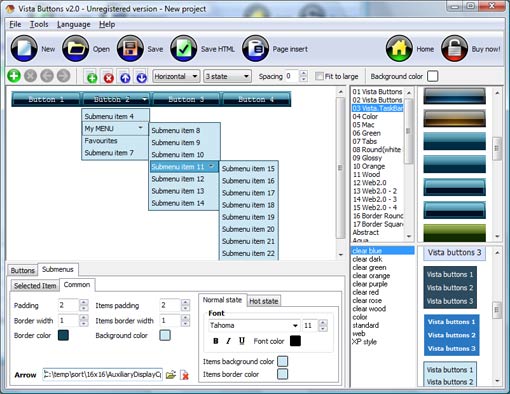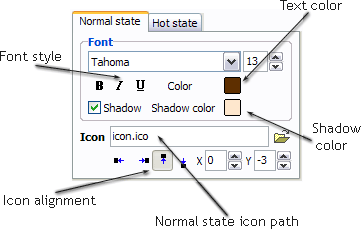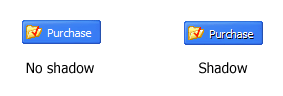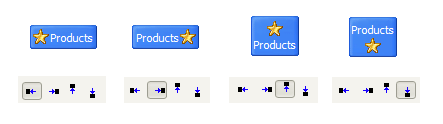QUICK HELP
Click "Add button" and "Add submenu's item's buttons to create your menu. Create your own buttons or use ready to use Templates. Select vista button or submenu by clicking it and change button appearance for normal and mouse over states and set buttons/submenus link properties and link target attributes. Save your menu as project file, as HTML page or insert your menu into the existing HTML page
GLASS TAB TUTORIAL
Normal/Hot state of the button
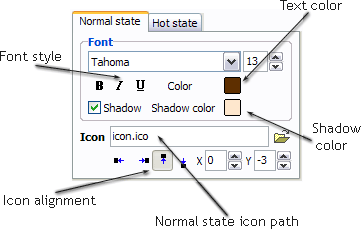
"Normal state" and "Hot state" tabs define how button responds to the mouse events. Icon alignment is defined also. You can select text font, font size, font style (bold, italic, and underlined) and so on for each button state separately.
Button is in Normal state when the mouse cursor is not over the button.
Button is in Hot state when the mouse cursor is over the button.
Button is in Pressed state when it is clicked or pressed.
On the "Normal state" tab you can define the button properties when it is in normal state if the menu type is "2-state", "3-state" or "3-state toggle". If the menu type is "1-state" then animated web buttons will always be displayed as in Normal state.
On the "Hot state" tab you can define the button properties when it is in hot and pressed states. Note, that properties changes on this tab will not affect the button if the menu is of "1-state" type.
Shadow - set this property for the button's text shadow to be displayed.
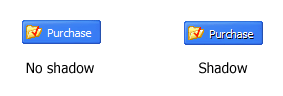
Shadow color - click the square to choose the text shadow's color.
Icon - in the Icon field you can enter file name of the icon you want the button to have. Also, you can click the "Open icon" button next to the "Icon" field to select the icon. If you don't want the icon to be displayed any more, just clear the "Icon" field.
Icon alignment - defines the icon position inside the button.
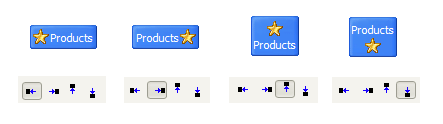
DESCRIPTION
Submenus drop down over all the objects of the page (select, flash, object, embed). You don't have to know HTML, JavaScript, CSS or any other coding languages. Vista Web Buttons will generate all necessary images, html, javascripts, css styles automatically!
| Cost Effective |
- Starts at just $39.95. Buy Now!
- 30 days free trial version. Download Now!
- Stop paying month-to-month subscription to web image and icon collections!
- Don't waste your money on licenses for every new domain where you want to place the menu! Pay once, use for life, anywhere!
|
Drag And Drop Treeview Dhtml | Total control of all menu parameters |
- Each parameter of a html buttons may be easily changed, allowing you to achieve the required result.
- You can set such parameters as direction, size, color, font face, font style, shadow, icons, alignment, links, targets, tooltips, word wrap, and other parameters.
- Any change can be undone by pressing "Undo" button.
|
Cool Menu Dhtml| Css Transparent Menu Horizontal With Submenus Glass Tab Tutorial |
Compatibility        |
- Full cross-browser compatibility including IE, Netscape, Mozilla, Opera, Firefox, Konqueror and Safari on Windows, Mac OS and Linux
- Search engine friendly
- Support for any doctypes
|