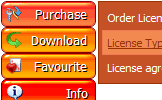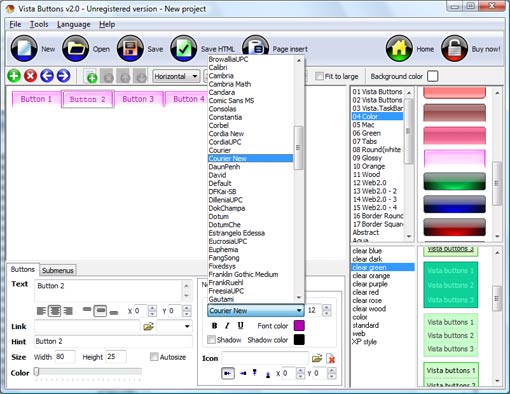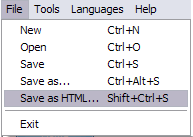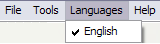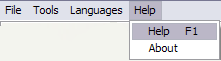QUICK HELP
Adjust appearance of the menu. Define the menu's orientation and menu type. Select vista button by clicking it and change button appearance for normal and mouse over states and set buttons link properties and link target attributes on the "Buttons" tab. Select submenu's item by clicking it and change submenu's appearance for normal and mouse over states and set submenu's item link properties and link target attributes on the "Submenus" tab.
DROP DOWN MENU EXAMPLE
1) File menu 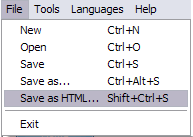
New - to create new project.
Open - to open saved project. You will be asked if you would like to save the current project in the menu buttons creator.
Save - to save current project in the project file (*.xwb). When you save to project file, the directory "ProjectName.xwb.icons" is created, where ProjectName is the name of your project file. This directory contains button icons, .css and .js files of the saved menu.
Save as� - to save current project in the project file (*.xwb) or in the HTML file or to save your project under another name. Choose type from the "File type" list in the "Save as�" dialog and enter project's (new) name. When you save to project file, the directory "ProjectName.xwb.icons" is created, where ProjectName is the name of your project file. This directory contains button icons, .css and .js files of the saved menu. If the menu doesn't have any icons then the directory is not created.
Save as HTML - to save current project into the HTML file (*.html). Project HTML file will be saved then, and the directory created, containing buttons' images. The directory name will be: "YourProjectName-files", where YourProjectName is the name of the HTML file saved. For example: if you enter "Header" in the "Name" field of the "Save as�" dialog, then "Header.html" and directory named "Header-files" will be created.
Exit - to close Vista buttons application.
2) Tools Export images - to save menu buttons' images as gif-files (*.gif), png-files (*.png) or jpg-files (*.jpg). "Save As�" dialog will appear, where you can either type each button name or leave it unchanged. If you want to save the button images, press "Save". "Save settings" dialog will appear where you can choose image format. Either way (if you don't want the button images to be saved), press "Cancel". This procedure will be repeated for all the menu buttons. When you press "Save", 1 to 3 images are to be saved, depending on the menu type. Their names will be: ButtonName_0.gif - ButtonName_2.gif, where ButtonName is the name you have entered when saving.
- ButtonName_0 - corresponds to Normal state.
- ButtonName_1 - Hot state image.
- ButtonName_2 - corresponds to pressed/clicked state.
Theme editor - to edit/create new themes.
Page insert - you can insert your menu into the existing HTML page.
3) Languages menu 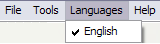
The "Languages" menu contains the list of available interface languages. English is the default language setting.
4) Help menu 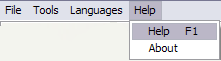
Help - to read the help.
About -show information about Vista Buttons.
DESCRIPTION
Setup menu parameters manually or using JavaScript DropDown Menu GUI interface. Then save your code in html page and your menu is ready! Use one of the predefined buttons' and submenus templates cretae your own themes in JavaScript DropDown Menu application
Compatibility        |
- Full cross-browser compatibility including IE, Netscape, Mozilla, Opera, Firefox, Konqueror and Safari on Windows, Mac OS and Linux
- Search engine friendly
- Support for any doctypes
|
Drop Down Menu Tree | Vista-style menus |
| Web menus, which are created by Drop Down JS Menu, exactly correspond with Windows Vista graphic interface components. That is why the visitors of your site will not have to spend their time in order to familiarize with the unusually-looking navigation. Nevertheless, you are not limited by the standard Windows themes, and you will be able to create your own original buttons. |
Applet Menu Desplegable| Botones En Html Y On Submit Drop Down Menu Example |
| Easy, quick, professional |
| Its very easy to create professional high-quality web buttons with the help of Drop Down JS Menu. Once installed you�ll be making buttons for your web site with no programming or drawing required. |