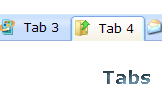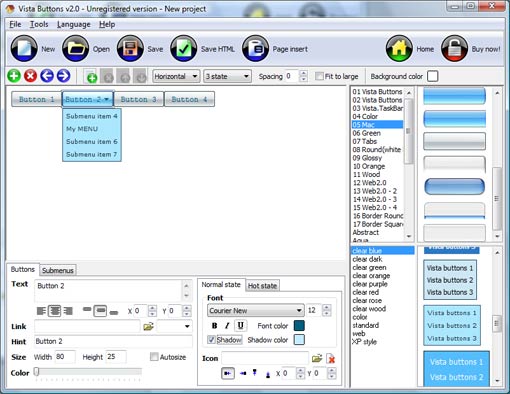QUICK HELP
Click "Add button" and "Add submenu's item's buttons to create your menu. You can use ready to use Templates. To do it just select theme you like in the "Button themes" and "Submenu themes" list. Then you can browse this theme's button backgrounds. When you find a button background or submenu theme you like, double-click it to apply. Select vista button or submenu by clicking it and change button appearance for normal and mouse over states and set buttons/submenus link properties and link target attributes.Save your menu as project file, as HTML page or insert your menu into the existing HTML page
ON MOUSE OVER LIST
Normal/Hot state of button images 
"Normal state" and "Hot state" tabs define how submenu items respond to the mouse events. You can select text font, font size, font style (bold, italic, and underlined) and so on for each button state separately.
Button is in Normal state when the mouse cursor is not over the item.
Button is in Hot state when the mouse cursor is over the item.
Button is in Pressed state when it is clicked or pressed.
Items border color - set border color around each submenu's item.
Items background color - set background color for each submenu's item.

You can set different Items border color and Items background color for hot state.
DESCRIPTION
Use images for icons, backgrounds of items. Using images you can create menus entirely based on graphics. Use any necessary font of any color, size and font decoration. Create any available type, thickness and color of a menu's frame.Choose any color for backgrounds of submenus and items. Specify various values for padding and spacing for the whole menu and for each separate submenu. Create separators using your own pictures, size and alignment.
| Not just buttons |
| JavaScript DropDown Menu is able to create not just separate images of buttons, but also complete web menus. These menus can be either horizontal or vertical, they support �rollover� and �click� effects with full set of javascript and html code. |
Animated Template Gif Compatibility        |
- Full cross-browser compatibility including IE, Netscape, Mozilla, Opera, Firefox, Konqueror and Safari on Windows, Mac OS and Linux
- Search engine friendly
- Support for any doctypes
|
Clipart Para Web| Codes For Drop Down Menu Vertical Style On Mouse Over List |
| Extended capabilities to save and export the results |
- Everything you create with the program, has been saved in the Project File. This allows you either to continue your work at any time, or share your ideas with friends and colleagues.
- You can also save your menu as a HTML page, or export it as separate graphic images.
|
RELATED
[PD] Res: on mouse over _____ De: Ariane stolfi <arianesto @gmail.com> Para: PD list <pd-list@iem.at> Enviadas: Segunda-feira, 16 de Agosto de 2010 15:32:43 Assunto: [PD] on mouse over >Hi, >does
Director Online Forums :: General Director Questions :: List Re: List Component with Mouse Over
HTML MOUSEOVER - HTML Code Tutorial Programming Languages; Web Hosting; Domain Names; Marketing; Community; QUICK LIST Unfortunately most people don't catch on that they need to put their mouse over the
mouse over and pictures in PowerPoint Is it possible to display and subsequently hide a picture when you move the mouse over a word? I have a bulleted list of about 6 words and I want a <
css mouse over - Dev Shed Discuss css mouse over in the CSS Help forum on Dev Shed. css mouse over Cascading Style classes (such as :hover) to an element, remember that the order in which you list
How to Write a Mouse Listener (The Java Tutorials Called just after the user presses a mouse button while the cursor is over the listened-to component Previous page: How to Write a List Selection Listener Next
How Html Mouse Over Drop Down Link. Web Menu How To how to create a mouse over drop down in html. menu mouse point over the text menu, a list of menu links is displayed.how to create this type of menu?
Detect mouse leaving from a list view item Hi all, I am working on a windows application with a list view on a form. Now I wanted to show hand cursor when mouse is over list view item and
HTML MOUSEOVER - HTML Code Tutorial Programming Languages; Web Hosting; Domain Names; Marketing; Community; QUICK LIST Unfortunately most people don't catch on that they need to put their mouse over the
Visual Basic :: Mouse Over Tool Tip Text Mouse Over Tool Tip Text Hi,Recently, I saw a message explaining how to get the tool tip text for a list box item without selecting it. Like what Microsoft had done it in
Mouse Over in ASP.NEt | Tech Off | Channel 9 HI Friends , Is there any way I can use mouseover in asp.net. I believe its not possible. What is the alternative? Thanks Arun
Luny's Rolling Shopping List (mouse over title to read summary Luny's Rolling Shopping List (mouse over title to read summary!) Buy
Page 4 - Using Event Delegation for Mouseover Events in List The following example code annexes a couple of JavaScript functions to the unordered list, in this way highlighting its items when the mouse is placed over each of them:
Luny's Rolling Shopping List (mouse over title to read summary Luny's Rolling Shopping List (mouse over title to read summary!) Buy
[PD] Res: on mouse over _____ De: Ariane stolfi <arianesto @gmail.com> Para: PD list <pd-list@iem.at> Enviadas: Segunda-feira, 16 de Agosto de 2010 15:32:43 Assunto: [PD] on mouse over >Hi, >does
How To Create Mouse Over Drop Down List How To Create Mouse Over Drop Down List. JavaScript Drop Down Menu. The most powerful JavaScript Menu on the Web!
Mouse Over Effect In the "Frame list" toolbox change the background to "Frame 1". "Mouse over" text should appear on the new frame. Choose a rectangle tool and draw a rectangle on the
css mouse over - Dev Shed Discuss css mouse over in the CSS Help forum on Dev Shed. css mouse over Cascading Style classes (such as :hover) to an element, remember that the order in which you list
Mouse Over Effect In the "Frame list" toolbox change the background to "Frame 1". "Mouse over" text should appear on the new frame. Choose a rectangle tool and draw a rectangle on the
Page 4 - Using Event Delegation for Mouseover Events in List The following example code annexes a couple of JavaScript functions to the unordered list, in this way highlighting its items when the mouse is placed over each of them:
ActionScript Event Handlers This means that a movieclip can respond to events like being rolled over with the mouse A list of all files currently available at the site may be viewed here.
Detect mouse leaving from a list view item Hi all, I am working on a windows application with a list view on a form. Now I wanted to show hand cursor when mouse is over list view item and
Mouse Over Effect In the "Frame list" toolbox change the background to "Frame 1". "Mouse over" text should appear on the new frame. Choose a rectangle tool and draw a rectangle on the
Ways of Showing Sub Menus - Javascript Mouse Over Menu - Samples Multilevel Menu drop down list Multicolumn Menu dhtml menu script Ways of Showing Sub Menus javascript mouse over menu Image Based Navigation javascript mouse over menu
Mouse Over Effect In the "Frame list" toolbox change the background to "Frame 1". "Mouse over" text should appear on the new frame. Choose a rectangle tool and draw a rectangle on the
Luny's Rolling Shopping List (mouse over title to read summary Luny's Rolling Shopping List (mouse over title to read summary!) Buy
Ways of Showing Sub Menus - Javascript Mouse Over Menu - Samples Multilevel Menu drop down list Multicolumn Menu dhtml menu script Ways of Showing Sub Menus javascript mouse over menu Image Based Navigation javascript mouse over menu
Moe (Mouse Over Effects) for MS Access from Peter's Software General info Where to buy. Mailing List Contact Links Moe (Mouse Over Effects) Moe (Mouse Over Effects) is an add-in for Microsoft Access
Mouse Hover Over - C# | Dream.In.Code Is there a way to listen to a mouse hover over in C#.NET? Like for instance in a to do is set each item inside the DropDownList then loop through the whole list
Frontpage Mouse-Over Navigation Drop-Down Link List In Frontpage 2000, how do you create the mouseover effect wherein passing the cursor over an entry on the navigation bar you get a drop-down list of links for each entry?
[PD] Res: on mouse over _____ De: Ariane stolfi <arianesto @gmail.com> Para: PD list <pd-list@iem.at> Enviadas: Segunda-feira, 16 de Agosto de 2010 15:32:43 Assunto: [PD] on mouse over >Hi, >does
mouse over and pictures in PowerPoint Is it possible to display and subsequently hide a picture when you move the mouse over a word? I have a bulleted list of about 6 words and I want a <
Moe (Mouse Over Effects) for MS Access from Peter's Software General info Where to buy. Mailing List Contact Links Moe (Mouse Over Effects) Moe (Mouse Over Effects) is an add-in for Microsoft Access
<select> options selection on mouse over - JavaScript / DHTML hey ppls i hv a list embeded in div . it will be filled by ajax and shown on that time under a text field just like Google Suggest. All i want to do is to select its
on-mouse-over-windows that list object members in debug mode On debug mode, when I go with the mouse pointer over a variable, a window appears listing me all the members. If I go over a member, another window ap
[Behaviors] Mouse Over ComboBox Open (Behavior) /// It invokes drop down list when mouse is over it. /// /// Jacek Ciereszko /// http://geekswithblogs.net/SilverBlog/ /// /// namespace ComboBoxBehavior
Director Online Forums :: General Director Questions :: List Re: List Component with Mouse Over
ActionScript Event Handlers This means that a movieclip can respond to events like being rolled over with the mouse A list of all files currently available at the site may be viewed here.
Re: [PD] on mouse over thanks for the answers, as I can see it can be done with mouse coordinates, but it would be nicer if it was something that could be dragable.
Download Mouse Over Effect In Flash Source Codes, Mouse Over Mouse Over Effect In Flash Codes and Scripts Downloads Free. The Webware JBEngine is an platform developed in PHP with mySQL database. The Warecase eXtended Task Manager