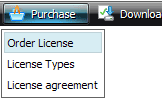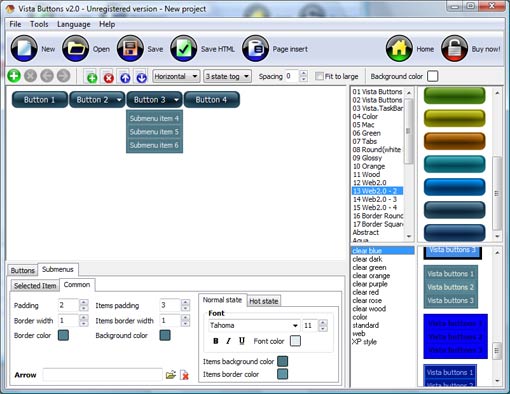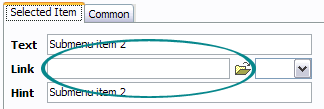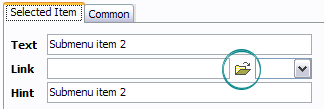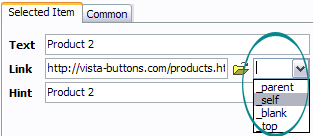QUICK HELP
Click "Add button" and "Add submenu's item's buttons situated on the Vista Buttons Toolbar to create your menu. You can also use "Delete selected item", "Delete submenu's item" and move buttons. Create your own buttons or use ready to use Templates. Select vista button or submenu by clicking it and change button appearance for normal and mouse over states and set buttons/submenus link properties and link target attributes. Save your menu.
MOUSEOVER SUBMENU JAVASCRIPT
Now let's set the submenu buttons web-behavior. That is, set their Link properties. To set the submenu link, select the submenu item by clicking it and then enter the link address in the "Link" field on the Properties toolbox.
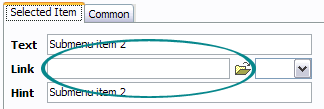
Another way to set the submenu's link is to select it and then click the "Select page" button on the Properties toolbox. Open dialog will appear, in which you can select the page you would like to link to. This page's address will then appear in the "Link" field.
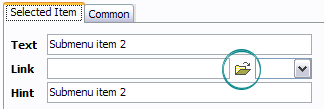
Also, you can assign link target attributes for each submenu item. This will define where a linked page will be opened in your Web-browser. For example "_blank" attribute will open the linked page in new browser window. Note that link target attribute act exactly like the Target attribute of the <a> tag in HTML. To set submenu link target attribute, just select the submenu item and then either choose one of the predefined values from the "Link target attributes" list on the Properties toolbox or enter your own value (window/frame name, where the linked page should be opened). Learn more about link target attributes from the user guide.
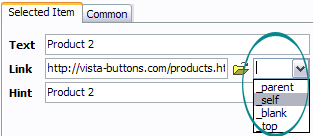
DESCRIPTION
Setup menu parameters manually or using JavaScript Drop Down Menu GUI interface. Then save your code in html page and your menu is ready! Use one of the predefined buttons' and submenus templates cretae your own themes in JavaScript Drop Down Menu application
| 3-state rollover buttons |
- JavaScript Drop Menu automatically generates images of buttons for normal, mouseover, and click states.
- There is also a feature of creation either static or 2-state buttons.
|
Effect With Javascript | Fully Customizable |
- Every button or menu parameter can be easily customized in Drop Down JS Menu to fit your web site design and your needs.
- Create your very own html menus, as simple or as complex as you want!
|
Css2 Scrolling Vers Le Haut| Dropdown Html Free Mouseover Submenu Javascript |
| Cost Effective |
- Starts at just $39.95. Buy Now!
- 30 days free trial version. Download Now!
- Stop paying month-to-month subscription to web image and icon collections!
- Don't waste your money on licenses for every new domain where you want to place the menu! Pay once, use for life, anywhere!
|