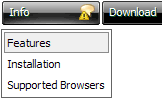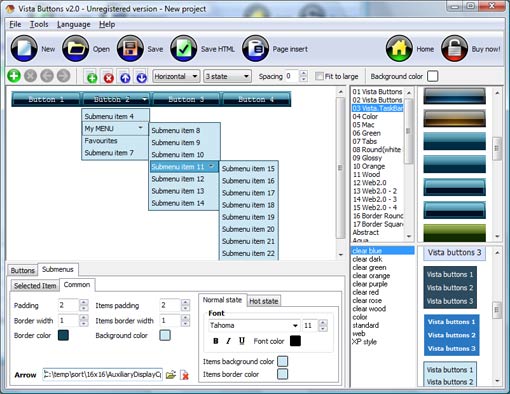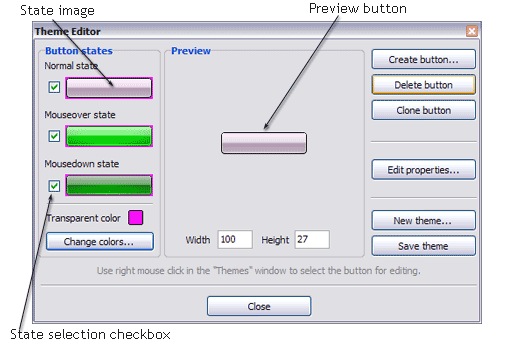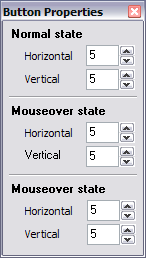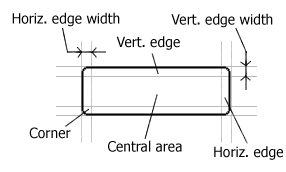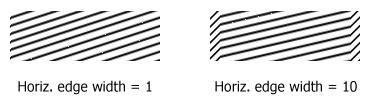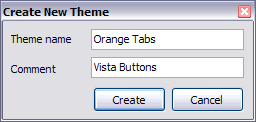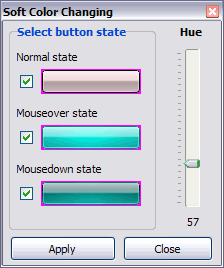QUICK HELP
Adjust appearance of the menu. Define the menu's orientation and menu type. Select vista button by clicking it and change button appearance for normal and mouse over states and set buttons link properties and link target attributes on the "Buttons" tab. Select submenu's item by clicking it and change submenu's appearance for normal and mouse over states and set submenu's item link properties and link target attributes on the "Submenus" tab.
HOW TO CREATE MOUSE OVER
Create buttons in theme editor
To open Theme editor right-click "Tools/Theme editor" in the Main menu. Theme editor helps you create your own themes or modify existing ones. To select a button you would like to edit, just lick it in the Themes toolbox.
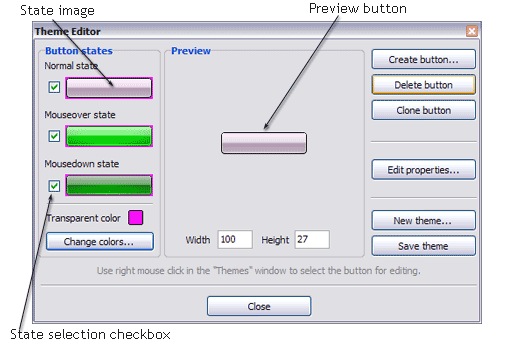
Create button... - to add new button to the current theme. After you click the "Create button" button, the "Create New Button" dialog will appear.

Load image - to open button states image file (*.bmp)
Total images - to define how many button state images are in the opened file. The button states image will then be divided into this number of state images.
State � offset fields - to set the state image for each Normal/Hot state of the button. If you set state offset to 0 then the topmost state image will be used for the state. If you set state offset to 1 then the second state image will be used etc. State 1 corresponds to the Normal state, state 2 - to the Hot state, state 3 - to the Pressed state.
Create button - to add the button to the current theme.
Delete button - to delete the button from the current theme.
Clone button - to create a copy of the button in the current theme.
Edit properties... - to edit the button state images' edge width. After you click the "Edit properties..." button, the "Button properties" toolbox will appear.
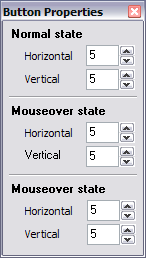
Horizontal and Vertical - to define edge width for each state. Edges are not scaled when you change the button size. Using edges is useful when you would like the button to have border. Then, if the border is within the edges, it won't be scaled.
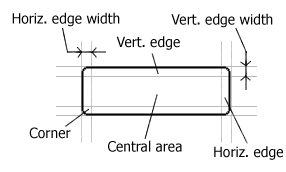
Central area is scaled in both directions. Corners are not scaled. Vertical edges are not scaled in vertical direction. That is, when you change the button height, vertical edges will not be scaled. And vice versa, horizontal edges are not scaled in horizontal direction.
Example: Let's say, we have the following button (size: 50x50):

Let's change it's width to 150:
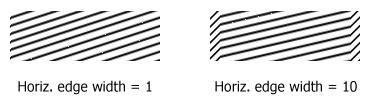
As you can see, in the left image (Horiz. edge width = 1) whole button image was scaled to fit its new size. In the second case (Horiz. edge width = 10) left and right edges of the button were not scaled. Same with the vertical edge width.
Transparent Color - to set the transparent color. When you add new button, transparent color is automatically set to match the color of the top-left corner of the button states image.
New theme... - to create a new theme. "Create New Theme" dialog will appear, where you should enter theme name and special notices (for example your copyright info, email, etc.).
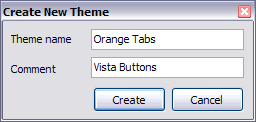
Save theme - to save theme changes.
Close - to close Theme editor.
Change colors... - to exchange web button images colors. After clicking the "Color exchange" button, the "Color exchange" dialog will appear. Select the state(s) you want to be affected by clicking the checkbox next to the state image.
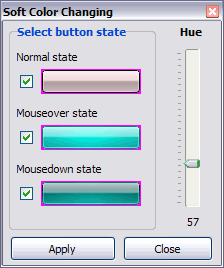
Move slider to find the color you like.
Wight and Height fields - to set the preview button size.
DESCRIPTION
| Good menu is an essential part of website commercial success. If people can't find their way around the site, they will fast give up seeking and retire, never to return. So, it's extreme serious that your website has a accurate, precise, prompt, and navigation of immaculate appearance.
Don't let your web site guests to get lost. Try JavaScript Drop Down Menu! | |
| 3-state rollover buttons |
- Drop Down JS Menu automatically generates images of buttons for normal, mouseover, and click states.
- There is also a feature of creation either static or 2-state buttons.
|
Efecto Rollover Sin Javascript | Cost Effective |
- Starts at just $39.95. Buy Now!
- 30 days free trial version. Download Now!
- Stop paying month-to-month subscription to web image and icon collections!
- Don't waste your money on licenses for every new domain where you want to place the menu! Pay once, use for life, anywhere!
|
Ajax Collapse| Ajax For Drop Down Menu Using Login How To Create Mouse Over |
| Fully Customizable |
- Every button or menu parameter can be easily customized in JavaScript Drop Menu to fit your web site design and your needs.
- Create your very own html menus, as simple or as complex as you want!
|
RELATED
Visual Basic :: Mouse Over Picture Change Mouse Over Picture Change Hi, could anybody help me with some few whats the code to make my command button text go bold when the mouse points it and back when it isnt on
Mouse Over create a simple mouse over effect using flash. Nice effect to place on images for a gallery.
Re: Make mouse over event (tooltip) for view mode in Visio You can add the User.visEquivTitle cell to your shape and provide a string at least one custom property for the tooltip to be visible. If you instead want to
How to Make Your Links Change Colour When the Mouse is Hovering Learn how to make your text links show a mouseover or rollover effect when a mouse cursor hovers over it
Mouse over www.computing.net/answers/programming/creating-an-animation-on-mouse-over/9567.html javascript for mouse over drop down. Summary: Hi, Does any one know how to make a mouse
Creating mouse over hover links using CSS Mouse over hover link with highlighted background using style sheet
Mouse Over Effect Create a frame that will appear when the user moves the mouse over some item.
mouse over images, generate mouse over images, web tool Create mouse over images with this online web tool generator.
Visual Basic :: Popup Message On Mouse Over Control Popup Message On Mouse Over Control Hi all-I am trying to find a way to display a message when the mouse is over a command button. I don't want to create a menu item, I
Visual Basic :: Mouse Over Picture Change Mouse Over Picture Change Hi, could anybody help me with some few whats the code to make my command button text go bold when the mouse points it and back when it isnt on
how do i make text bold on mouse over [Archive] - Dynamic Drive [Archive] how do i make text bold on mouse over HTML
Mouse Mouse! Hahaha, this is kind of funny. With a larger rodent and full size mouse you could even make a Join over 500,000 Instructable fans who receive our DIY newsletter.
How to Create Image Rollovers (Mouse-Overs) in JavaScript Make the image change when a mouse cursor hovers over images on your web page (ie, image rollovers or mouseovers)
How To Create Mouse Over Drop Down List How To Create Mouse Over Drop Down List. JavaScript Drop Down Menu. The most powerful JavaScript Menu on the Web!
How To Create Mouse Over Button In Html. Web Menu How To How To Create Mouse Over Button In Html. Javascript Menu Builder. The most powerful Javascipt Menu/ DHTML Menu system on the Web. Frame Based Menu
How to create mouse over image scrolling? help needed Search Forums: Search Expression Web and SuperPreview Forum Search All Expression Studio Forums Search All Microsoft
Mouse over www.computing.net/answers/programming/creating-an-animation-on-mouse-over/9567.html javascript for mouse over drop down. Summary: Hi, Does any one know how to make a mouse
Mouse Over Effect | Flash tutorials | Flash video tutorials How to create Mouse Over Effect. To create a frame that will appear when the user moves the mouse over some item: Launch Flash Designer. Choose
Mouse Over Effect | Flash tutorials | Flash video tutorials How to create Mouse Over Effect. To create a frame that will appear when the user moves the mouse over some item: Launch Flash Designer. Choose
How to Create a Mouse-Over Effect With Dreamweaver | eHow.com A "mouse-over" effect occurs when a user moves the mouse pointer onto an image. When the pointer rests on the image, it changes to something else. This is especially useful
Creating mouse over hover links using CSS Mouse over hover link with highlighted background using style sheet
Mouse Over Buttons Create a Interface bar like the one on the left using Mouse Over Buttons. Transparency Optimized .gif's to work on any Background Colour Download Working Example of a ready
javascript for mouse over drop down Hi, Does any one know how to make a mouse over drop down menu by JavaScript ? Please have a look at: www.national.com.au for further example. I need to design a nav menu
Make image larger when mouse over : The Official Microsoft Microsoft portal site for the Silverlight development community. Download Silverlight, post to the forums, read Silverlight blogs and learn about Silverlight.
How to Make Mock Mouse Over Behaviors in Photoshop Video 5min How to Make Mock Mouse Over Behaviors in Photoshop - Learn how to make Mock Mouse Over Behaviors in Adobe Photoshop CS3.
Make image larger when mouse over : The Official Microsoft Microsoft portal site for the Silverlight development community. Download Silverlight, post to the forums, read Silverlight blogs and learn about Silverlight.
YouTube - How to make a mouse over button without JavaScript NICE tutorial thanks ALOT!!! it looks alot better then the buttons i make!!! And for the people that are complaining that you dont have the code JUST FUCKING COPY IT
mouse over images, generate mouse over images, web tool Create mouse over images with this online web tool generator.
mouse over images, generate mouse over images, web tool Create mouse over images with this online web tool generator.
How do I make my picture get bigger when the mouse hovers over it Best Answer: Use Javascript to change the image size. <script type="text/javascript"> function upSize(i){ document.getElementById (i).style.height = '200px'; document.getElementById (i
How to Make Your Links Change Colour When the Mouse is Hovering Learn how to make your text links show a mouseover or rollover effect when a mouse cursor hovers over it
How do I make my picture get bigger when the mouse hovers over it Best Answer: Use Javascript to change the image size. <script type="text/javascript"> function upSize(i){ document.getElementById (i).style.height = '200px'; document.getElementById (i
YouTube - How to make a mouse over button without JavaScript NICE tutorial thanks ALOT!!! it looks alot better then the buttons i make!!! And for the people that are complaining that you dont have the code JUST FUCKING COPY IT
How to Make Mock Mouse Over Behaviors in Photoshop Video 5min How to Make Mock Mouse Over Behaviors in Photoshop - Learn how to make Mock Mouse Over Behaviors in Adobe Photoshop CS3.
Creating mouse over hover links using CSS Mouse over hover link with highlighted background using style sheet
Visual Basic :: Mouse Over Picture Change Mouse Over Picture Change Hi, could anybody help me with some few whats the code to make my command button text go bold when the mouse points it and back when it isnt on
YouTube - How to make a mouse over button without JavaScript NICE tutorial thanks ALOT!!! it looks alot better then the buttons i make!!! And for the people that are complaining that you dont have the code JUST FUCKING COPY IT
How to Create a Mouse-Over Effect With Dreamweaver: Dreamweaver "Hello everyone, my name is Dave Casuto from San Francisco Computer Tutors and in this video tutorial, we're going to show you how to create a mouse-over effect using
Re: Make mouse over event (tooltip) for view mode in Visio You can add the User.visEquivTitle cell to your shape and provide a string at least one custom property for the tooltip to be visible. If you instead want to
visio Make mouse over event (tooltip) for view mode in Visio Previous Thread: scaling grouped objects: 2/9/2006 5:40:32 AM Make mouse over event (tooltip) for view mode in Visio: I've made a process diagramme, which other users