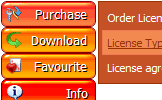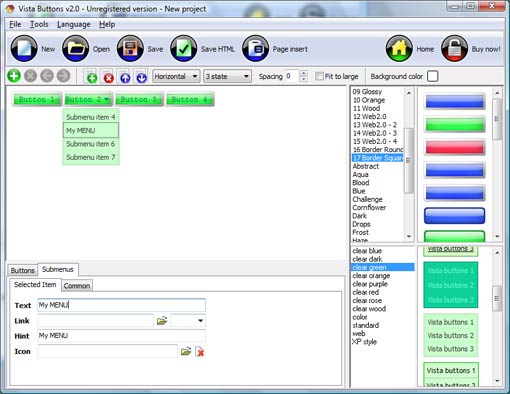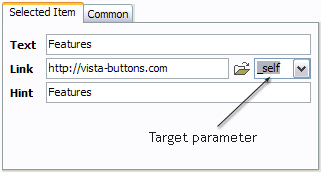QUICK HELP
Click "Add button" and "Add submenu's item's buttons to create your menu. Create your own buttons or use ready to use Templates. Select vista button or submenu by clicking it and change button appearance for normal and mouse over states and set buttons/submenus link properties and link target attributes. Save your menu as project file, as HTML page or insert your menu into the existing HTML page
HORIZONTAL JAVASCRIPT MENU SUBMENU TABS
Web buttons and icons properties
This toolbox is for adjusting submenus properties. When you change submenu properties all submenus in the menu will be changed.
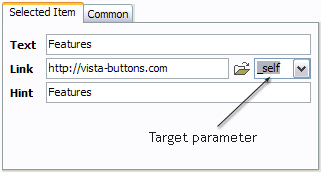

Text - type the submenu's item text here.
Link - the link that is to be opened when user clicks the item. For example: http://www.vista-buttons.com. You can also click "Open" icon to the left of the "Link" field to select the page you want to link to.
Link target attribute - link behavior adjustment. Link target attribute tells web-browser where to open the linked page. This attribute represents the Target attribute of the link (<a> tag in HTML). You can either enter your target value in the field or choose from the predefined attribute values in the list.
If you enter your own value, it must be a window or a frame name. Note, that names are case-sensitive. The linked document will then be opened in that window/frame.
Predefined attribute values:
_blank - Browser creates a new window for the linked page. _parent - Linked page replaces the current frame's framesetting page (if one exists; otherwise, it acts like _self). _self - Linked page replaces the current page in its window or frame. _top - Linked page is to occupy the entire browser window, replacing any and all framesets that may be loaded (acts like _self if there are no framesets defined in the window)
If you leave the field clean then the linked page will be opened in the same browser window.
Hint - specifies the tooltip that is shown when you hold the mouse over the item for a few seconds.
Padding parameters - If you want to specify padding around the whole submenu you should set Padding parameter. If you want to specify padding around submenu items you should set Items padding parameter.
Border width - Set Border width parameter if you want to specify border around the whole submenu. If you want to specify border width around each submenu's item you should set Items border width parameter.
Border color - set border color around the whole submenu.
Background color - set background for the whole submenu.
DESCRIPTION
Tune menu parameters manually or using JavaScript DropDown Menu GUI interface. Then insert html code into the existing HTML page using GUI interface - your menu is ready! Save your current project in the project file (*.xwb) and continue to work with it later Save menu buttons' images as GIF, JPEG, PNG files
| Easy to Use |
- GUI interface to create your horizontal javascript menu submenu tabs menus easily and in no time
- Sensible menu parameters for manual editing
|
Botones En Css Vertical Horizontal | Easy, quick, professional |
| Its very easy to create professional high-quality web buttons with the help of Drop Down JS Menu. Once installed you�ll be making buttons for your web site with no programming or drawing required. |
Css Vertikales Menu Dropdown| Dynamic Javascript Forms Horizontal Javascript Menu Submenu Tabs |
| Fully Customizable |
- Every button or menu parameter can be easily customized in Java Script Drop Down Menu to fit your web site design and your needs.
- Create your very own html menus, as simple or as complex as you want!
|