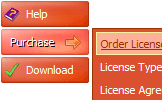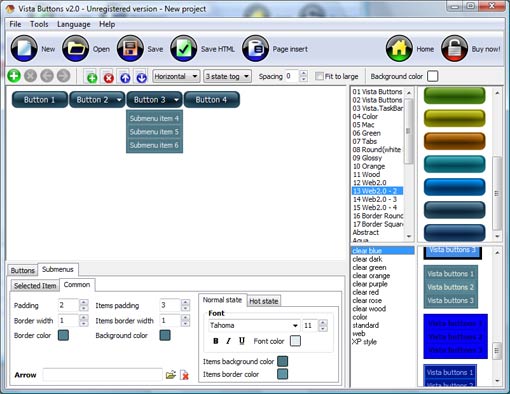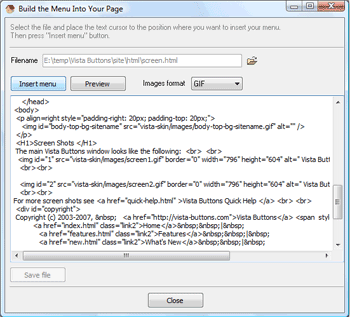QUICK HELP
Click "Add button" and "Add submenu's item's buttons to create your menu. You can use ready to use Templates. To do it just select theme you like in the "Button themes" and "Submenu themes" list. Then you can browse this theme's button backgrounds. When you find a button background or submenu theme you like, double-click it to apply. Select vista button or submenu by clicking it and change button appearance for normal and mouse over states and set buttons/submenus link properties and link target attributes.Save your menu as project file, as HTML page or insert your menu into the existing HTML page
DYNAMIC DROPDOWN MENU
Now it is time to save your project file. Note that you are free to save your project at any time. To save project just click "Save" or "Save As" button on the Toolbar or select "Save" or "Save As" in the Main menu. The "Save as�" dialog will appear, where you should select a place you want project to be saved to, and enter the project name. After clicking "Ok", project will be saved.
Also, you can save your menu in the HTML format. To do it click "File/Save as HTML" in the Main menu. "Save As�" dialog will appear, where you should select a path you want your project HTML to be saved to, and the HTML page name. After clicking Ok, page containing your menu will be saved.
Also, you can insert your menu into the existing HTML page. To do so, click "Page insert" button on the Toolbar. "Build the menu into your page" dialog will appear. Click "Browse" button to choose a page you want to insert your menu into. After choosing a page and clicking "Ok", chosen page's HTML code will appear in the Code field of the dialog.
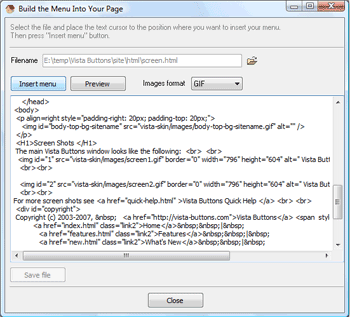
After that you can edit your code. Then set the cursor to the line you want menu code to be added to and click the "Insert" button. The menu code will be inserted into the page. Then you can either save the page or close the dialog without saving.
DESCRIPTION
Tune menu parameters manually or using JavaScript Drop Menu GUI interface. Then insert html code into the existing HTML page using GUI interface - your menu is ready! Save your current project in the project file (*.xwb) and continue to work with it later Save menu buttons' images as GIF, JPEG, PNG files
| Not a string of code! |
- You will not need any skills in javascript and html with Drop Down JavaScript Menu. All programming will be completed for you.
- There even will be no necessity to edit your html code to insert a completed button-menu. Just point out the place on your page, where you want the buttons to be, and then press "Insert".
|
Dropdown Menus Over Frame | Easy, quick, professional |
| Its very easy to create professional high-quality web buttons with the help of Drop Down JS Menu. Once installed you�ll be making buttons for your web site with no programming or drawing required. |
Css Iframe| Dropdown Menu With Html Transitional And Pure Css Help Dynamic Dropdown Menu |
| Cost Effective |
- Starts at just $39.95. Buy Now!
- 30 days free trial version. Download Now!
- Stop paying month-to-month subscription to web image and icon collections!
- Don't waste your money on licenses for every new domain where you want to place the menu! Pay once, use for life, anywhere!
|