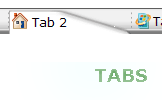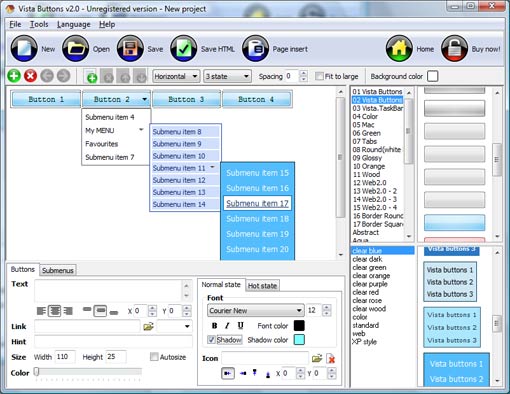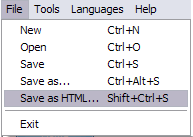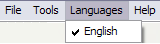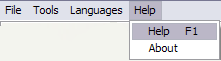QUICK HELP
Save your menu. Save your project file. To save project just click "Save" button on the Toolbar or select "Save" or "Save As�" in the Main menu. Save your menu in the HTML format. To do it click "Save HTML" button on the Toolbar or select "File/Save as HTML..." in the Main menu. Insert your menu into the existing HTML page. To do so, click "Page insert" button on the website buttons Toolbar.
DROP DOWN MENU VERTICAL
1) File menu 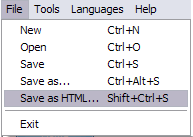
New - to create new project.
Open - to open saved project. You will be asked if you would like to save the current project in the menu buttons creator.
Save - to save current project in the project file (*.xwb). When you save to project file, the directory "ProjectName.xwb.icons" is created, where ProjectName is the name of your project file. This directory contains button icons, .css and .js files of the saved menu.
Save as� - to save current project in the project file (*.xwb) or in the HTML file or to save your project under another name. Choose type from the "File type" list in the "Save as�" dialog and enter project's (new) name. When you save to project file, the directory "ProjectName.xwb.icons" is created, where ProjectName is the name of your project file. This directory contains button icons, .css and .js files of the saved menu. If the menu doesn't have any icons then the directory is not created.
Save as HTML - to save current project into the HTML file (*.html). Project HTML file will be saved then, and the directory created, containing buttons' images. The directory name will be: "YourProjectName-files", where YourProjectName is the name of the HTML file saved. For example: if you enter "Header" in the "Name" field of the "Save as�" dialog, then "Header.html" and directory named "Header-files" will be created.
Exit - to close Vista buttons application.
2) Tools Export images - to save menu buttons' images as gif-files (*.gif), png-files (*.png) or jpg-files (*.jpg). "Save As�" dialog will appear, where you can either type each button name or leave it unchanged. If you want to save the button images, press "Save". "Save settings" dialog will appear where you can choose image format. Either way (if you don't want the button images to be saved), press "Cancel". This procedure will be repeated for all the menu buttons. When you press "Save", 1 to 3 images are to be saved, depending on the menu type. Their names will be: ButtonName_0.gif - ButtonName_2.gif, where ButtonName is the name you have entered when saving.
- ButtonName_0 - corresponds to Normal state.
- ButtonName_1 - Hot state image.
- ButtonName_2 - corresponds to pressed/clicked state.
Theme editor - to edit/create new themes.
Page insert - you can insert your menu into the existing HTML page.
3) Languages menu 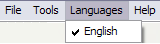
The "Languages" menu contains the list of available interface languages. English is the default language setting.
4) Help menu 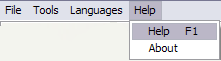
Help - to read the help.
About -show information about Vista Buttons.
DESCRIPTION
| Good navigation system is an important part of web site success. If people can't find their way around the site, they will rapidly give up looking and go, never to return. So, it's very significant that your website has a neat, fast, and gratifying to the eye navigation.
Don't permit your web site visitors to get lost. Try JavaScript Drop Down Menu! | |
| Not just buttons |
| Java Script Drop Down Menu is able to create not just separate images of buttons, but also complete web menus. These menus can be either horizontal or vertical, they support �rollover� and �click� effects with full set of javascript and html code. |
Creating Menus And Submenus In Html Using Javascript | 3-state rollover buttons |
- JavaScript Drop Menu automatically generates images of buttons for normal, mouseover, and click states.
- There is also a feature of creation either static or 2-state buttons.
|
Arboles Javascript Css| Arbre Dynamique Javascript E Drop Down Menu Vertical |
| Not a string of code! |
- You will not need any skills in javascript and html with JavaScript Drop Menu. All programming will be completed for you.
- There even will be no necessity to edit your html code to insert a completed button-menu. Just point out the place on your page, where you want the buttons to be, and then press "Insert".
|
RELATED
A Vertical Multi-Level Drop Down Menu For Blogger Blogs If this article helped you in making your blog better then kindly add BloggerStop.Net to Delicious and StumbleUpon (146 ): And subscribe to this blog:
Ajatix - Advanced CSS Drop Down Menu - Expression Web Add-In All-in-one product - create horizontal, vertical, tabbed, text or image based menus with a single tool. Variety of styles - create your own styles or use preset themes
Ajatix - Advanced CSS Drop Down Menu - Expression Web Add-In All-in-one product - create horizontal, vertical, tabbed, text or image based menus with a single tool. Variety of styles - create your own styles or use preset themes
vertical drop down menu with 'sub drop downs' problem - Webmaster Code Forum vertical drop down menu with 'sub drop downs' problem Javascript Forum
Vertical Fold Out or Drop Down Menu I know I saw a post here that gave the url of a css vertical menu that expanded when you clicked, but I can't find it anywhere .. Anyone know a goos, SE friendly
Dynamic Drive DHTML Scripts- AnyLink CSS Vertical Menu Use AnyLink CSS Vertical Menu v2.x instead, which supports both sub menus that drop down or to the right of the anchor using the same script. This is a vertical (drop to
Drop-Down Menus, Vertical Style This menu is based on this article and demo from Nick Rigby. To use this menu in your application, you'll need to copy the CSS and IE-specific JavaScript from
Simple CSS vertical menu Digg-like category drop down list? What PHP page will I need to modify? thank you in advance. January 27, 2009 7:00 AM Suparna said I have used this CSS vertical menu code and it
jQuery Drop Down Menu, Web Buttons, Animated jQuery Menu Collection of jQuery Menus with stunning visual effects and animations. Unlimited levels. Fully cross-browser. SE friendly. CSS-based. Lightweight. Unobtrusive.
Stu Nicholls | CSSplay | A simple 6 level drop-down menu with CSS - Cutting edge Cascading Style Sheets. Experiments in CSS
Drop Down Vertical Javascript Template Drop Down Vertical Javascript Barre de menu horizontale. Improve your web site navigation with Deluxe Menus!
Drop down menus in fireworks Learn how to create vertical and horizontal drop down menus in Fireworks MX 2004.
Vertical Fold Out or Drop Down Menu I know I saw a post here that gave the url of a css vertical menu that expanded when you clicked, but I can't find it anywhere .. Anyone know a goos, SE friendly
jQuery Drop Down Menu, Web Buttons, Animated jQuery Menu Collection of jQuery Menus with stunning visual effects and animations. Unlimited levels. Fully cross-browser. SE friendly. CSS-based. Lightweight. Unobtrusive.
Stu Nicholls | CSSplay | A simple 6 level drop-down menu with CSS - Cutting edge Cascading Style Sheets. Experiments in CSS
CSS Down Menus - Horizontal and Vertical Example of both horizontal and vertical CSS DropDown and Pop-Out Menus - leading to tutorial
A Vertical Multi-Level Drop Down Menu For Blogger Blogs If this article helped you in making your blog better then kindly add BloggerStop.Net to Delicious and StumbleUpon (146 ): And subscribe to this blog:
Menu Drop Down Vertical Frontpage I am having some trouble placing the menu drop down vertical in frontpage.
Simple CSS vertical menu Digg-like category drop down list? What PHP page will I need to modify? thank you in advance. January 27, 2009 7:00 AM Suparna said I have used this CSS vertical menu code and it
Pure CSS vertical Drop Down Menu TJKDesign.com | TJK_dropDown Menu. This a pure CSS solution which is keyboard and browsers friendly
Vertical and Horizontal Drop Down Menus Learn how to create vertical and horizontal drop down menus in Fireworks MX 2004.
Help with drop down menu, vertical align and text formatting help with drop down menu, vertical align and text formatting
Help with drop down menu, vertical align and text formatting help with drop down menu, vertical align and text formatting
Download Vertical Drop Down Menu List Menu On Right Side Source Vertical Drop Down Menu List Menu On Right Side Codes and Scripts Downloads Free. The Webware JBEngine is an platform developed in PHP with mySQL database. The Warecase
Drop Down Vertical Java Template Drop Down Vertical Java Dhtml Cross Browser Layer Menu. Keep your Web site fast and well-structured with Deluxe JavaScript Menus!
Vertical multilevel drop down menu - Menus & Buttons - ActiveDen This is a vertical menu which can have an unlimited number/levels of child submenus. It is XML driven, it can be easily customized by editing the Library items. It
Help with drop down menu, vertical align and text formatting help with drop down menu, vertical align and text formatting
Drop down menus in fireworks Learn how to create vertical and horizontal drop down menus in Fireworks MX 2004.
Dynamic Drive DHTML Scripts- AnyLink CSS Vertical Menu Use AnyLink CSS Vertical Menu v2.x instead, which supports both sub menus that drop down or to the right of the anchor using the same script. This is a vertical (drop to
Advanced Vertical Drop Down Menu AS3 buy stock flash components for use in adobe or macromedia flash. fla sources or mxp in conjunction with xml files.
Vertical multilevel drop down menu - Menus & Buttons - ActiveDen This is a vertical menu which can have an unlimited number/levels of child submenus. It is XML driven, it can be easily customized by editing the Library items. It
Ajatix - Advanced CSS Drop Down Menu - Dreamweaver Extension The Advanced CSS Drop Down Menu extension saves you time and money and pays you back within a short time. All-in-one product - create horizontal, vertical, tabbed, text or
Drop Down Web Menu Vertical A Customer wishes for a strictly vertical drop down web menu
CSS Down Menus - Horizontal and Vertical Example of both horizontal and vertical CSS DropDown and Pop-Out Menus - leading to tutorial
Menu Drop Down Vertical Frontpage I am having some trouble placing the menu drop down vertical in frontpage.
A Vertical Multi-Level Drop Down Menu For Blogger Blogs If this article helped you in making your blog better then kindly add BloggerStop.Net to Delicious and StumbleUpon (146 ): And subscribe to this blog:
CSS Menu, Vertical Menu, CSS Vertical Menu Vertical Drop Down Menus with Transparency. Quickly add transparency to the main level of the CSS menu or the drop
CSS Menu, CSS Vertical Menu, Vertical Drop Down Menu Dreamweaver Extensions, Visual Menu Designer for CSS and DHTML Menus, XML Site Map, Google Analytics, Google Maps. Introducing a diverse collection of web development
Vertical drop down menu Search Forums: Search Expression Blend + SketchFlow Forum Search All Expression Studio Forums Search All Microsoft
Simple CSS vertical menu Digg-like category drop down list? What PHP page will I need to modify? thank you in advance. January 27, 2009 7:00 AM Suparna said I have used this CSS vertical menu code and it