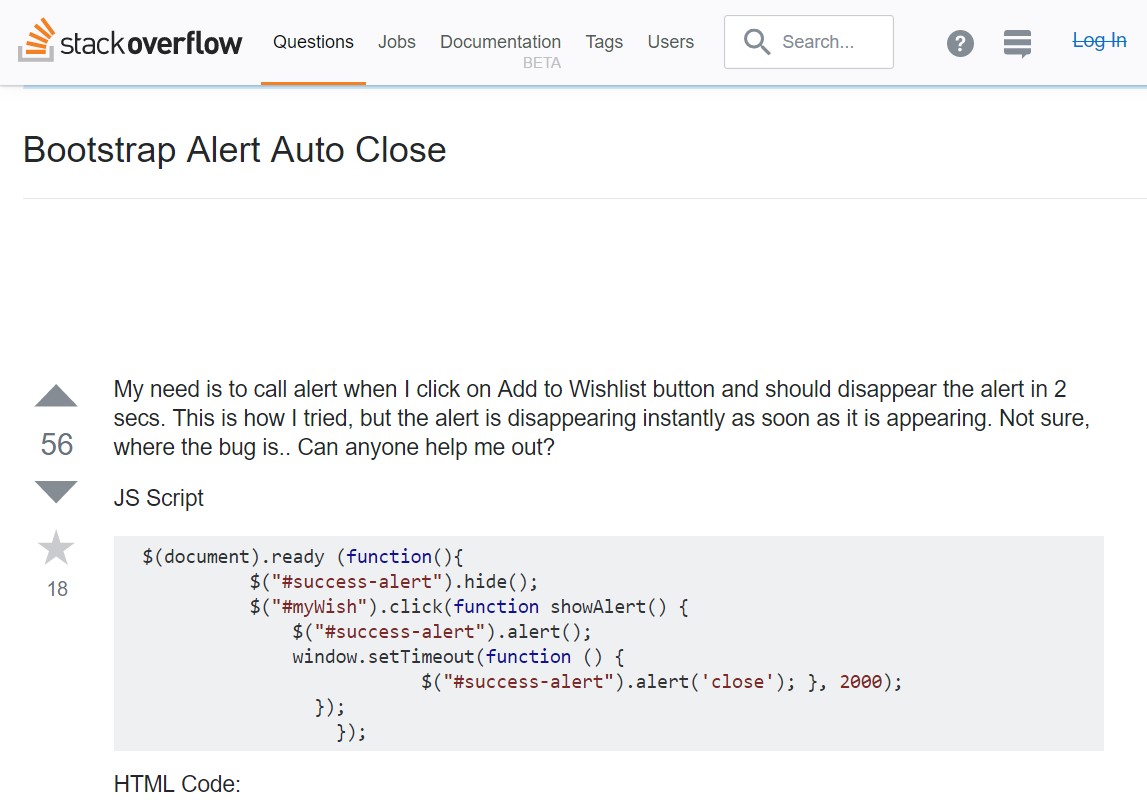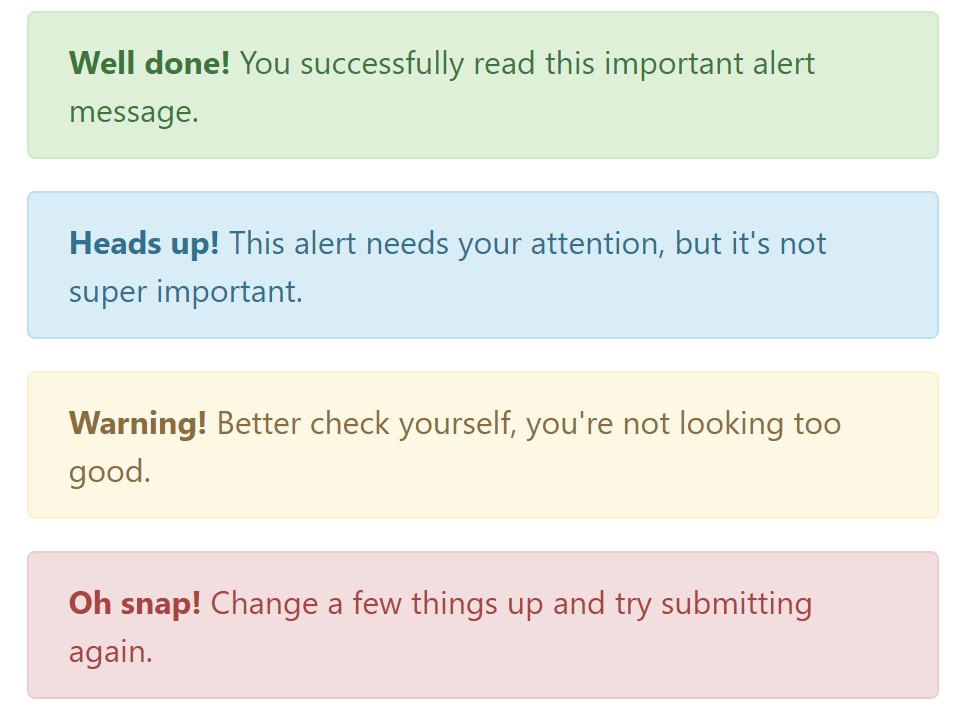Bootstrap Alert Jquery
Overview
The alerts are created by all these components you even don't think about until you really get to need them. They are put to use for offering quick in time comments for the user working with the website hopefully aiming his or hers focus to a specific course or evoking special actions.
The alerts are most frequently used along with forms to give the user a idea if a field has been completed incorrectly, which is the proper format expected or which is the status of the submission once the submit button has been clicked.
As most of the elements in the Bootstrap framework the alerts also do have a nice predefined visual aspect and semantic classes that can be used according the particular situation in which the Bootstrap Alert has been shown on screen. Considering that it's an alert message it is very important to take user's focus but however leave him in the zone of comfort nevertheless it might even be an error notification. ( click this link)
This gets achieved due to the use of delicate toned colors each being intuitively connected to the semantic of the message information such as green for Success, Light Blue for fundamental information, Pale yellow aiming for user's interest and Mild red identifying there is in fact something wrong.
<div class="alert alert-success" role="alert">
<strong>Well done!</strong> You successfully read this important alert message.
</div>
<div class="alert alert-info" role="alert">
<strong>Heads up!</strong> This alert needs your attention, but it's not super important.
</div>
<div class="alert alert-warning" role="alert">
<strong>Warning!</strong> Better check yourself, you're not looking too good.
</div>
<div class="alert alert-danger" role="alert">
<strong>Oh snap!</strong> Change a few things up and try submitting again.
</div>Coloration of the link
It really might not be noticed at a quick look but the font color tone itself is actually following this color scheme too-- just the color options are much much darker so get unconsciously seen as black however it's not exactly so.
Same works not only for the alert text message itself but at the same time for the web links provided in it-- there are link classes taking away the outline and coloring the anchor elements in the correct color so they match the overall alert message look.
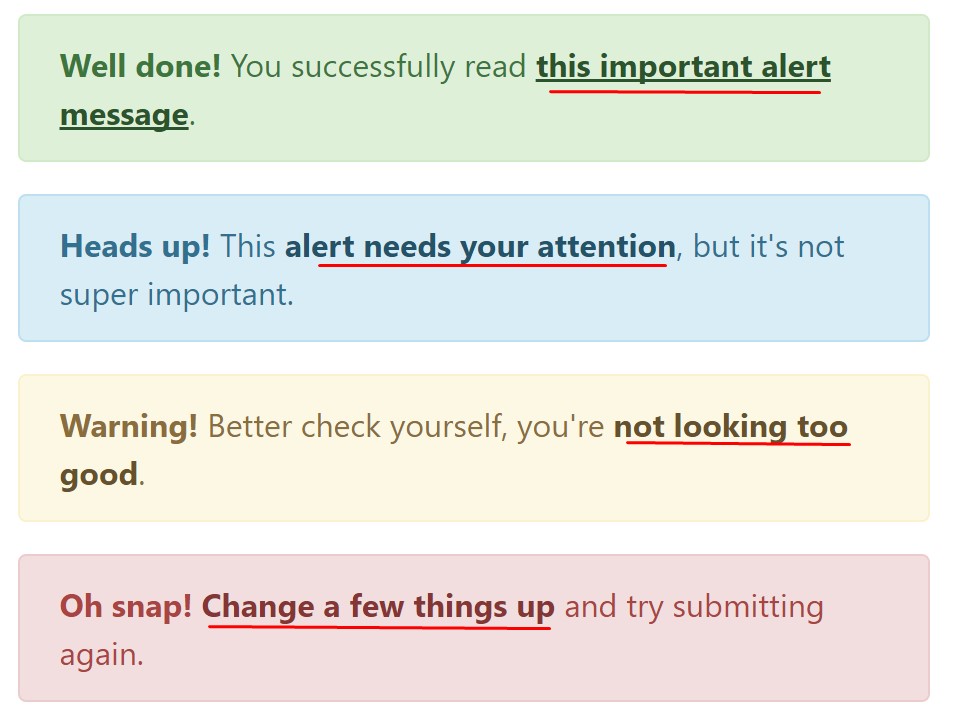
<div class="alert alert-success" role="alert">
<strong>Well done!</strong> You successfully read <a href="#" class="alert-link">this important alert message</a>.
</div>
<div class="alert alert-info" role="alert">
<strong>Heads up!</strong> This <a href="#" class="alert-link">alert needs your attention</a>, but it's not super important.
</div>
<div class="alert alert-warning" role="alert">
<strong>Warning!</strong> Better check yourself, you're <a href="#" class="alert-link">not looking too good</a>.
</div>
<div class="alert alert-danger" role="alert">
<strong>Oh snap!</strong> <a href="#" class="alert-link">Change a few things up</a> and try submitting again.
</div>Extra information and facts for alerts
A factor to mention-- the color tones carry their clear meaning only for those who really get to check out them. So that it's a good thing to as well ensure that the noticeable text message itself brings the meaning of the alert well enough or to eventually add in a number of additional specifications to only be seen by the screen readers in order to provide the page's accessibility .
As well as links and simple HTML tags like strong for example the alert elements in Bootstrap 4 can also include Headings and paragraphs for the cases when you would like to display a bit longer information ( learn more).
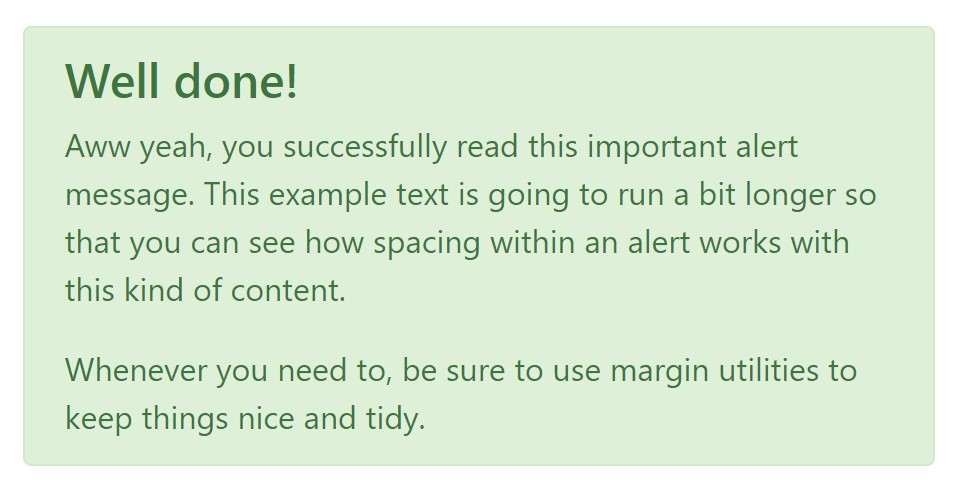
<div class="alert alert-success" role="alert">
<h4 class="alert-heading">Well done!</h4>
<p>Aww yeah, you successfully read this important alert message. This example text is going to run a bit longer so that you can see how spacing within an alert works with this kind of content.</p>
<p class="mb-0">Whenever you need to, be sure to use margin utilities to keep things nice and tidy.</p>
</div>Dismiss the alert
You can also bring in an X icon to dismiss the alert and add a cool transition to it to once again make sure the visual pleasure of the Bootstrap Alert Popup visitors.
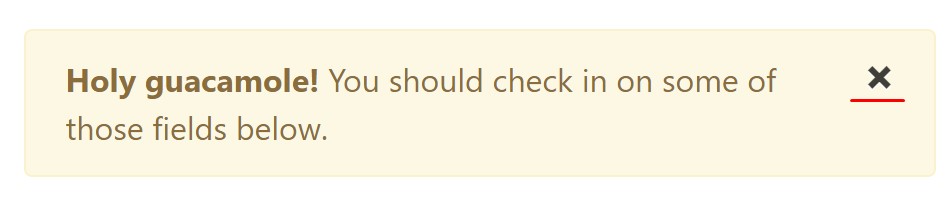
<div class="alert alert-warning alert-dismissible fade show" role="alert">
<button type="button" class="close" data-dismiss="alert" aria-label="Close">
<span aria-hidden="true">×</span>
</button>
<strong>Holy guacamole!</strong> You should check in on some of those fields below.
</div>Currently there are four kinds of contextual alert messages in Bootstrap 4 framework - they are called Success, Info, Warning and Danger. Don't let however their titles to limit the way you are actually using them-- all of these are just some color schemes and the method they will be actually implemented in your site is totally up to you and completely depends on the specific circumstance.
As an example-- if the color scheme of your page utilizes the red as main colour it maybe very appropriate to present the alert for successful form submission in red as well working with the predefined alert danger appearance in order to much better mix with the web page and save time defining your own classes.
The predefined alert classes are just some consistent appearances and the responsibility for using them lays entirely on the designer's shoulders.
JavaScript activities of the Bootstrap Alert Design
Triggers
Enable removal of an alert by using JavaScript
$(".alert").alert()Enable termination of an alert by using JavaScript
Or perhaps with information attributes on a button inside the alert, as shown just above
<button type="button" class="close" data-dismiss="alert" aria-label="Close">
<span aria-hidden="true">×</span>
</button>Take note that closing an alert will take it out from the DOM.
Methods
$().alert()$().alert('close')Events
Bootstrap's alert plugin reveals a handful of events for hooking in alert features.
close.bs.alertclosed.bs.alertTake a look at some online video training relating to Bootstrap alerts
Linked topics:
Bootstrap alerts official documents
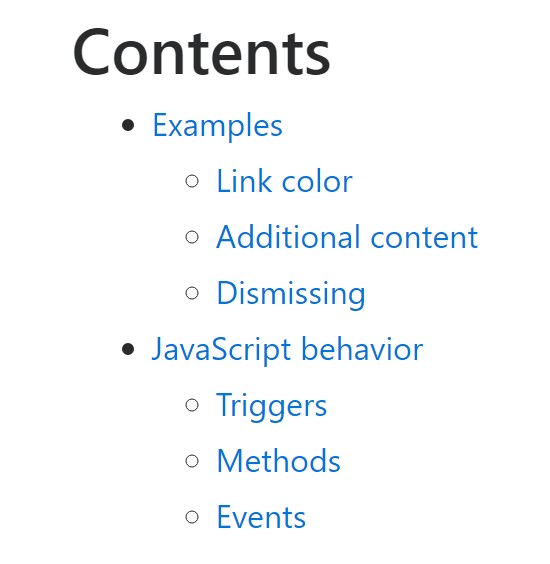
W3schools:Bootstrap alert tutorial
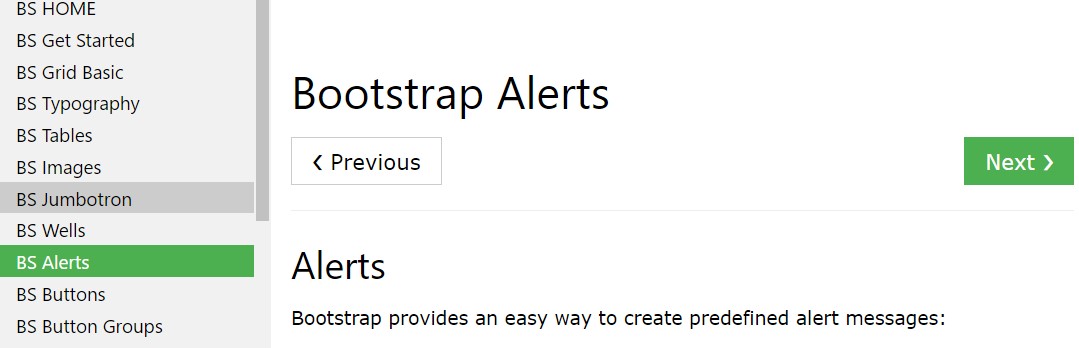
Bootstrap Alert Issue