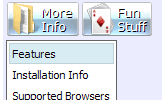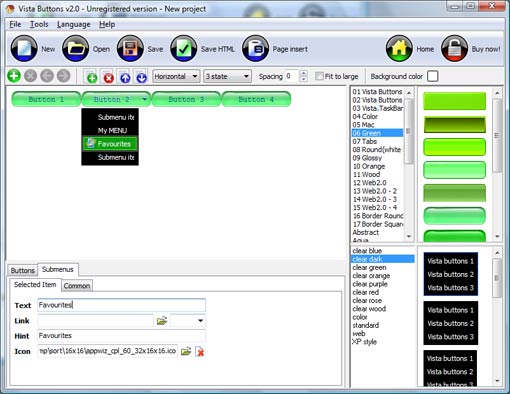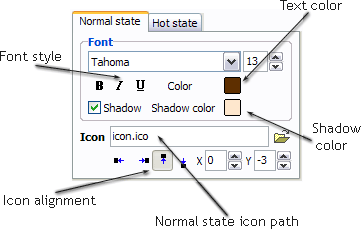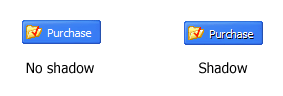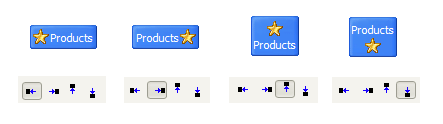QUICK HELP
Save your menu. Save your project file. To save project just click "Save" button on the Toolbar or select "Save" or "Save As�" in the Main menu. Save your menu in the HTML format. To do it click "Save HTML" button on the Toolbar or select "File/Save as HTML..." in the Main menu. Insert your menu into the existing HTML page. To do so, click "Page insert" button on the website buttons Toolbar.
MOUSEOVER TABS MENU TEMPLATE
Normal/Hot state of the button
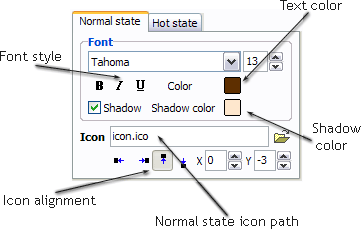
"Normal state" and "Hot state" tabs define how button responds to the mouse events. Icon alignment is defined also. You can select text font, font size, font style (bold, italic, and underlined) and so on for each button state separately.
Button is in Normal state when the mouse cursor is not over the button.
Button is in Hot state when the mouse cursor is over the button.
Button is in Pressed state when it is clicked or pressed.
On the "Normal state" tab you can define the button properties when it is in normal state if the menu type is "2-state", "3-state" or "3-state toggle". If the menu type is "1-state" then animated web buttons will always be displayed as in Normal state.
On the "Hot state" tab you can define the button properties when it is in hot and pressed states. Note, that properties changes on this tab will not affect the button if the menu is of "1-state" type.
Shadow - set this property for the button's text shadow to be displayed.
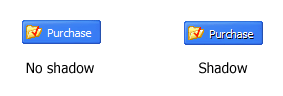
Shadow color - click the square to choose the text shadow's color.
Icon - in the Icon field you can enter file name of the icon you want the button to have. Also, you can click the "Open icon" button next to the "Icon" field to select the icon. If you don't want the icon to be displayed any more, just clear the "Icon" field.
Icon alignment - defines the icon position inside the button.
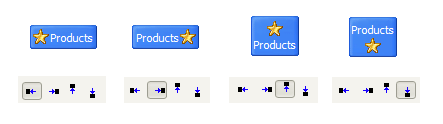
DESCRIPTION
Create both horizontal and vertical menus and submenus with any amount of menus on one page. Design menus absolutely based on CSS (Cascading Style Sheets). It is possible to apply the personal CSS styles for every elements of the menu. When the submenu is bigger than the visible page area, the size of submenu will be automatically decreased. To view all the submenu you should use scrollbars
| Professional Look-n-feel |
- Entirely customizable look-n-feel
- JavaScript DropDown Menu provides 500+ web buttons, 100 submenu designs, 50 ready-made samples
- Vista, XP, Win98, Mac, Aqua buttons, round, glossy, metallic, 3d styles, Web 2.0 style, tab menus, drop down menus will be a breeze!
- Create your own templates
|
Crear Pop Up Slide | Not just buttons |
| Drop Down JS Menu is able to create not just separate images of buttons, but also complete web menus. These menus can be either horizontal or vertical, they support �rollover� and �click� effects with full set of javascript and html code. |
Codigos Html Para Scrolls Vertical| Add Shadow To Table Javascript Mouseover Tabs Menu Template |
| Easy to Use |
- GUI interface to create your mouseover tabs menu template menus easily and in no time
- Sensible menu parameters for manual editing
|